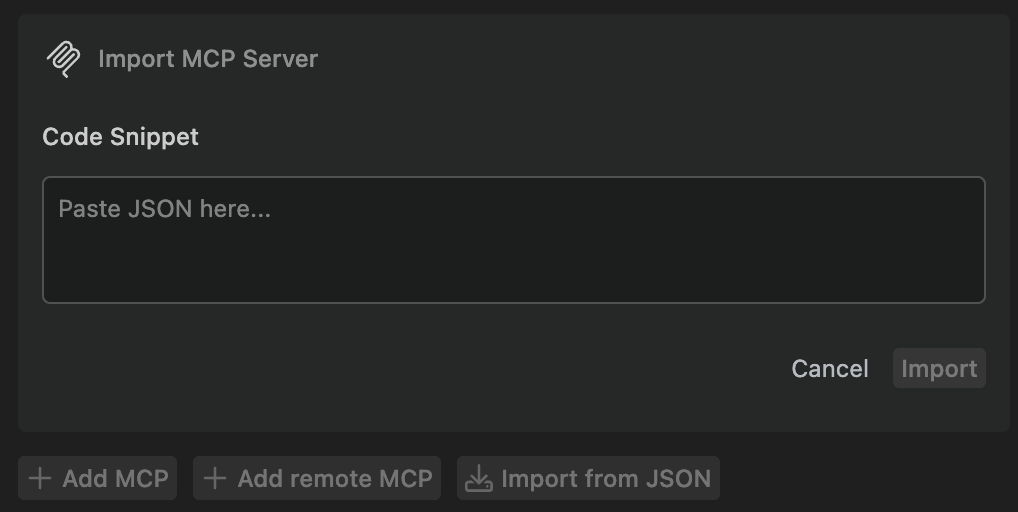About Model Context Protocol servers
Augment Agent can utilize external integrations through Model Context Protocol (MCP) to access external systems for information and integrate tools to take actions. MCP is an open protocol that provides a standardized way to connect AI models to different data sources and tools. MCP servers can be used to access local or remote databases, run automated browser testing, send messages to Slack, or even play music on Spotify.Easy MCP: One-Click Integrations
New: Easy MCP launched on July 30, 2025, making it easier than ever to connect popular developer tools to Augment Code.Easy MCP is a new feature in the Augment Code extension that transforms complex MCP server setup into a single click. Instead of manually configuring servers, hunting for GitHub repos, or editing JSON files, you can now connect popular developer tools with just an API token or OAuth approval.
Available Easy MCP Integrations
Easy MCP provides one-click access to these popular developer tools:CircleCI
- Context: Build logs, test insights, flaky-test detection
- Sample prompt: “Find the latest failed pipeline on my branch and surface the failing tests.”
- Setup: Click ”+”, paste your CircleCI API token, and you’re connected.
MongoDB
- Context: Data exploration, database management, and context-aware code generation
- Sample prompt: “Analyze my user collection schema and suggest optimizations for our new search feature.”
- Setup: One-click OAuth connection to your MongoDB instance.
Redis
- Context: Keyspace introspection, TTL audits, and migration helpers
- Sample prompt: “Generate a migration script to move expiring session keys to the new namespace.”
- Setup: Connect with your Redis credentials in seconds.
Getting Started with Easy MCP
- Open the Augment Code extension in VS Code
- Navigate to the Easy MCP pane in the settings
- Click the ”+” button next to your desired integration
- Paste an API token or approve OAuth
- Start using the integration immediately in your Agent conversations
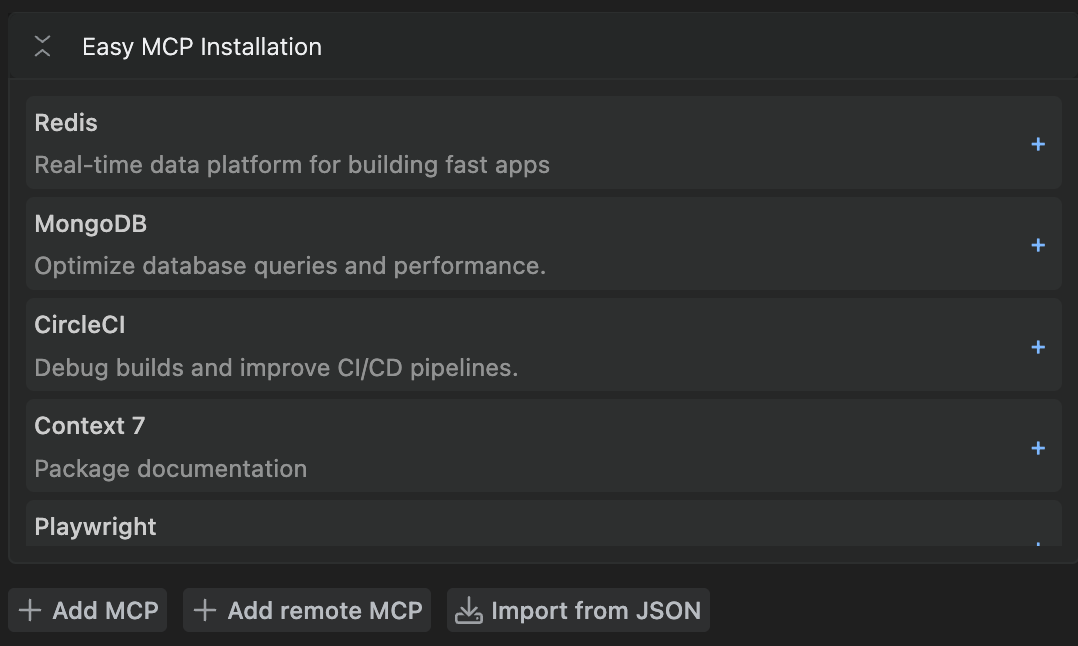
Advanced MCP Configuration
For developers who need custom MCP server configurations or want to use servers not available through Easy MCP, you can still configure MCP servers manually. There are three ways to configure MCP servers in Augment:- Easy MCP (recommended) - One-click integrations for popular tools
- Augment Settings Panel - Manual configuration with a GUI
- Import from JSON - Paste a JSON config to quickly add servers
Configure in the Augment Settings Panel
The easiest way to configure MCP servers is to use the Augment Settings Panel. To access the settings panel, open the options menu in the upper right of the Augment panel and click the Settings option. Once the settings panel is open, you will see a section for MCP servers.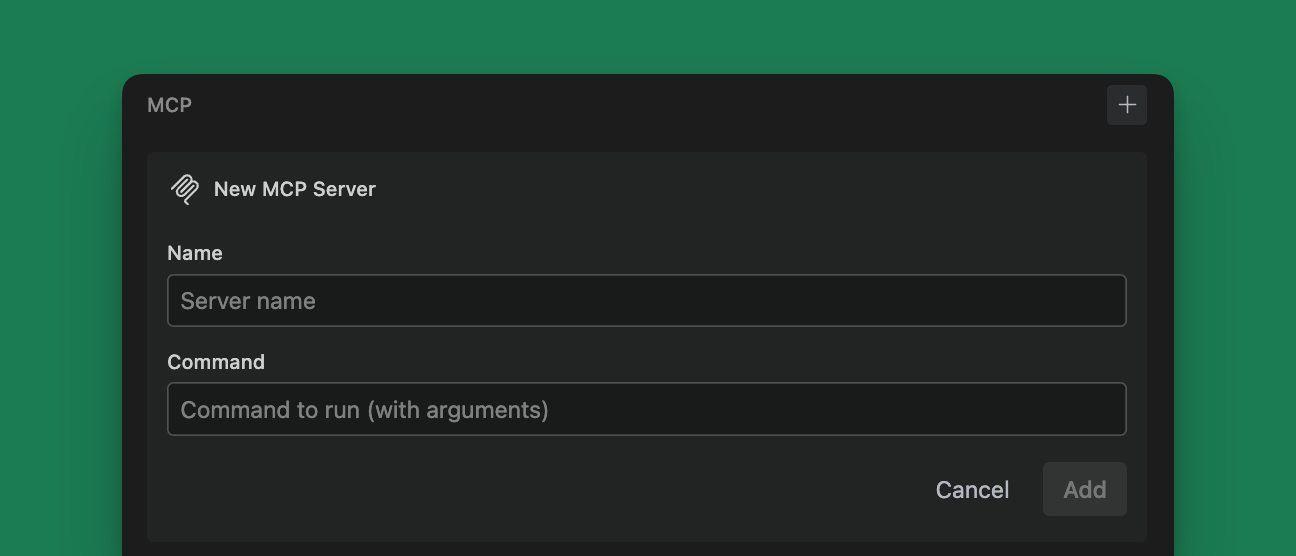
name and command fields. The name field must be a unique name for the server. The command field is the command to run the server. Environment variables have their own section and no longer need to be specified in the command.
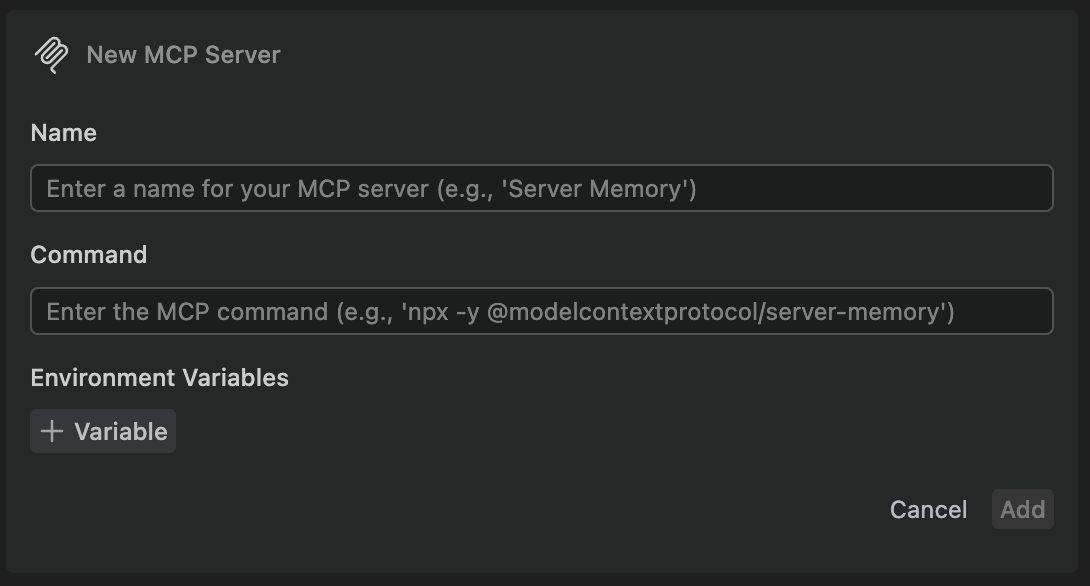
+ button next to the MCP header.
To edit a configuration, or to delete a server, click the ... button next to the server name.
Add a Remote MCP server
If your MCP server runs remotely (for example, a hosted service), click the ”+ Add remote MCP” button in the MCP section. Remote MCP connections support both HTTP and SSE (Server‑Sent Events).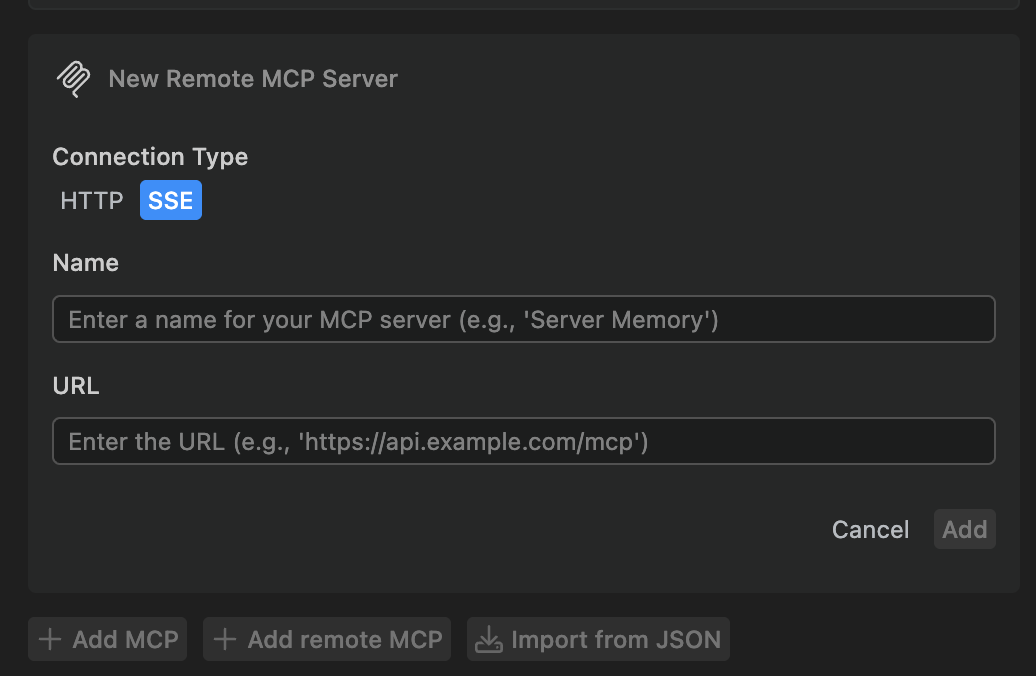
- Connection Type: choose HTTP or SSE
- Name: a unique display name for the server
- URL: the base URL to your MCP server (e.g., https://api.example.com)
Import from JSON
You can quickly add MCP servers by importing a JSON configuration from the Augment Settings Panel:- Open the Settings Panel (gear icon in the Augment panel)
- In the MCP section, click Import from JSON
- Paste a configuration like the following and click Save