About Remote Agent
Augment Remote Agent is a powerful tool that can help you complete software development tasks end-to-end that runs in a secure, cloud environment. You can run multiple agents in parallel on independent tasks, and you’ll monitor and manage their progress from within Visual Studio Code. Remote Agents can run in normal or auto mode, just like IDE-based agents, and will notify you when they need attention.How is Remote Agent different from Agent?
Remote Agent is a cloud version of the IDE-bound Agent. Each Remote Agent runs on its own secure environment, with its own workspace-all of which is managed for you. Each Remote Agent works independently and on its own branch, so you can have multiple agents working on the same repository at the same time.Accessing Remote Agent
To start a new Remote Agent, simply open the Augment panel and select Remote Agent from the drop down in the input box.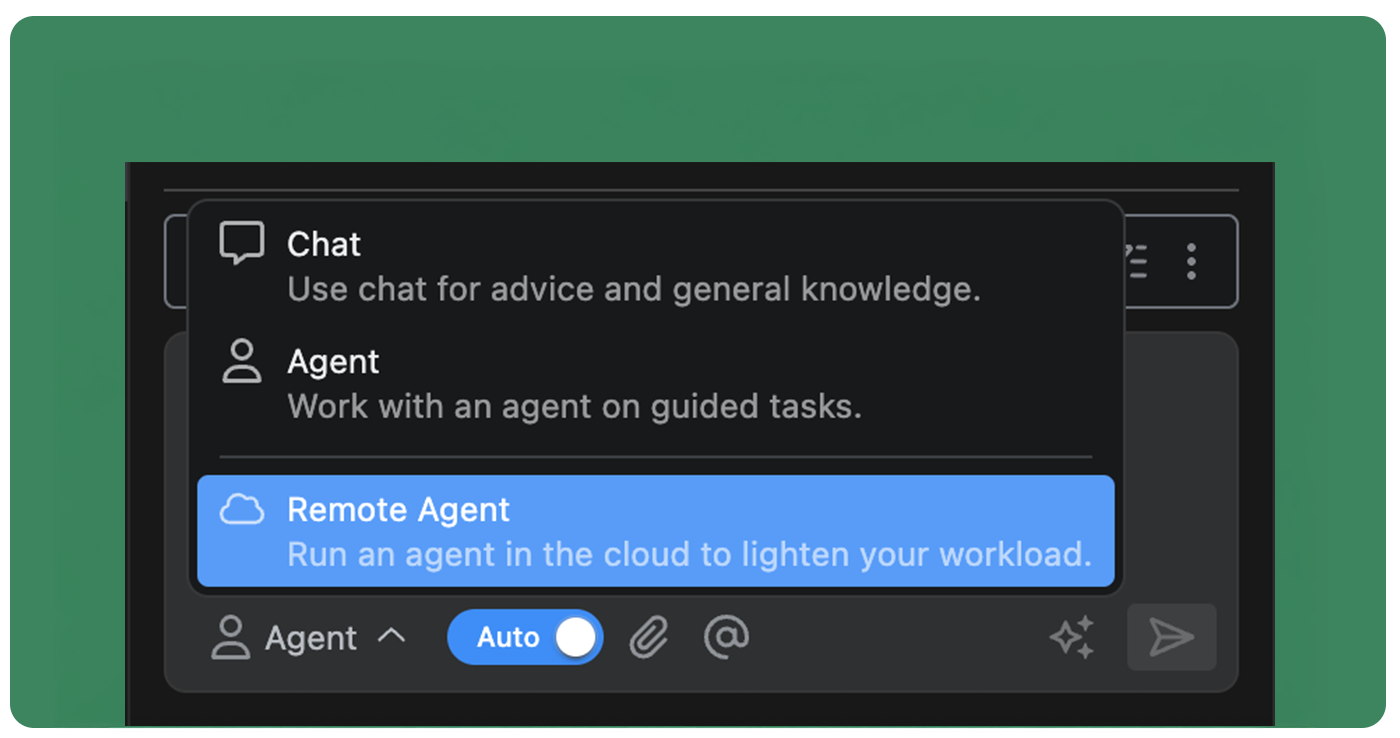
Agent dashboard
You can view all of your remote agents in the Remote Agent dashboard by clicking the Expand dashboard icon in the top of the Augment panel. From the dashboard you are able to see the status of all of your agents, connect to them through SSH, or delete them when they are no longer needed.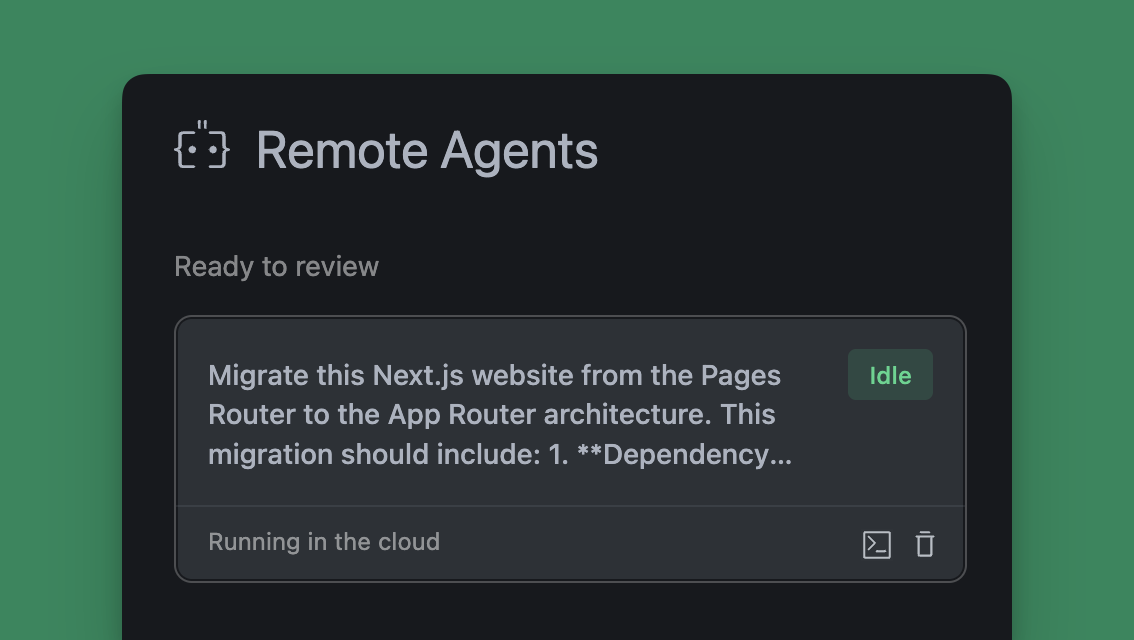
Using Remote Agent
Remote Agents function nearly identically to IDE-bound agents as you work through your tasks and projects. Because they run asynchronously in the cloud, you can access and manage them while working on other projects in your editor. Access your Remote Agents from the threads menu at the top of the Augment panel or through the Remote Agent dashboard. You can create and manage a Remote Agent for any repository you have access to through GitHub regardless of which project you are currently working on in your editor.Create a remote agent
Before you can use Remote Agent, you will need to connect your GitHub account to enable the agent to clone your repository, create branches, and open pull requests. See Agent Integrations for setup instructions.
- Select the repository you want the agent to work on
- Select the branch or let the agent create a new branch for you
- Select an environment or create a new one for the agent to run in
- Enter your prompt into the input box using natural language and click Create agent
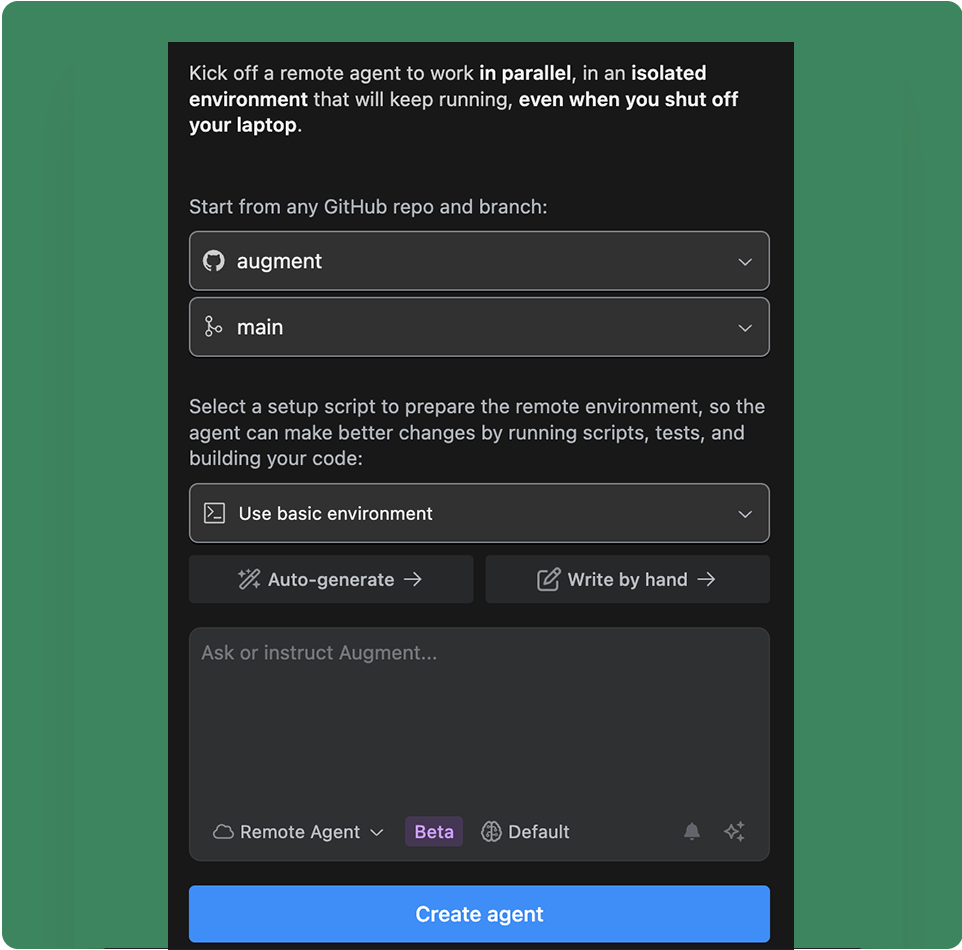
Agent environment
Each Remote Agent runs in an secure, independent environment in the cloud. This enables each agent to have its own workspace, copy of the repository, and virtualized operating system to run other tools and commands. You can use the base environment, or setup a custom environment using a bash script to configure the tools the agent will need to complete the task. See Remote Agent Environment for more details on customizing the agent environment.Agent notifications
By default, you will receive a notification in VS Code when the agent has completed a task or needs your attention. You can disable notifications for a remote agent by clicking the bell icon in the theads list of the Augment panel.Iterating with an agent
Once an agent has completed the task, you can continue to iterate with the agent by sending additional messages. The agent will continue to work on the task, using its past conversations as context. If you need to switch to editing files directly, you can connect to the agent environment over SSH. See Connecting to a Remote Agent for more details.Reviewing changes
You can review every change Agent makes by clicking on the action to expand the view. Review diffs for file changes, see complete terminal commands and output, and the results of external integration calls.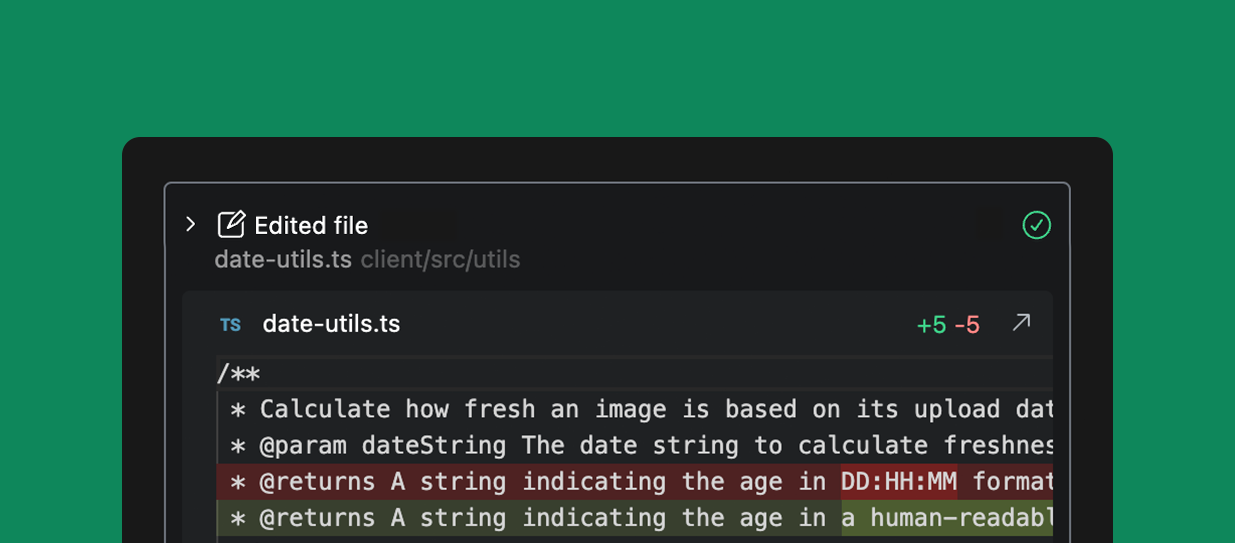
Stop or guide the Agent
You can interrupt the Agent at any time by clicking Stop. This will pause the action to allow you to correct something you see the agent doing incorrectly. While Agent is working, you can also prompt the Agent to try a different approach which will automatically stop the agent and prompt it to correct its course.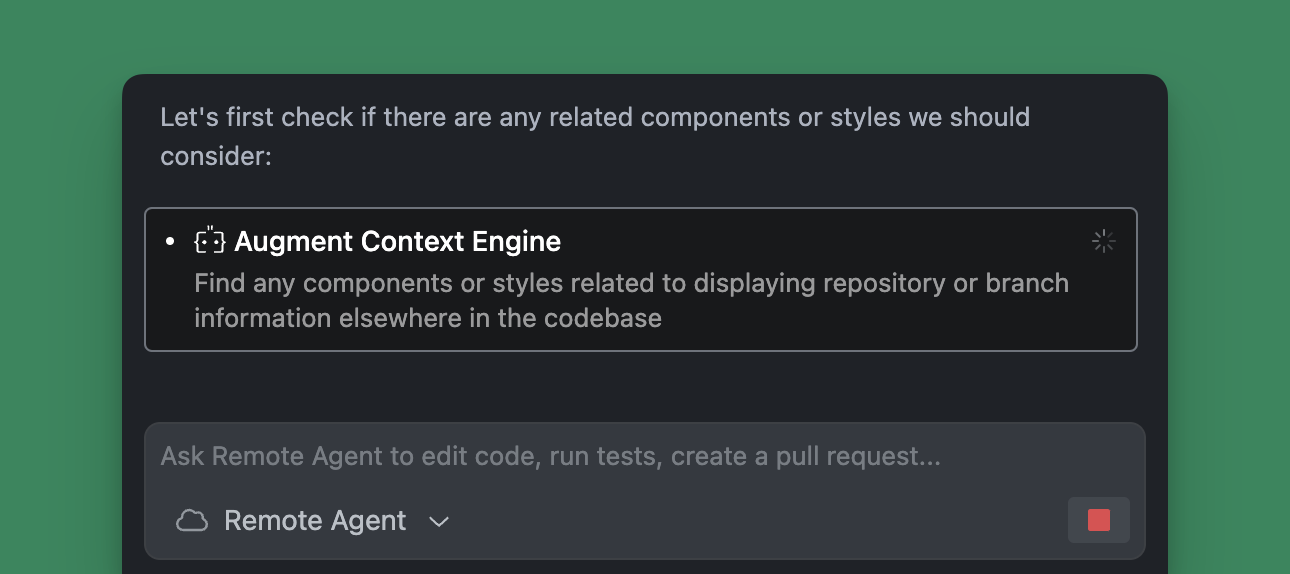
Connecting to a Remote Agent environment
You will need to have the Remote-SSH extension installed in Visual Studio Code to connect to a remote agent. If you do not have it installed, you will be prompted to install it automatically.
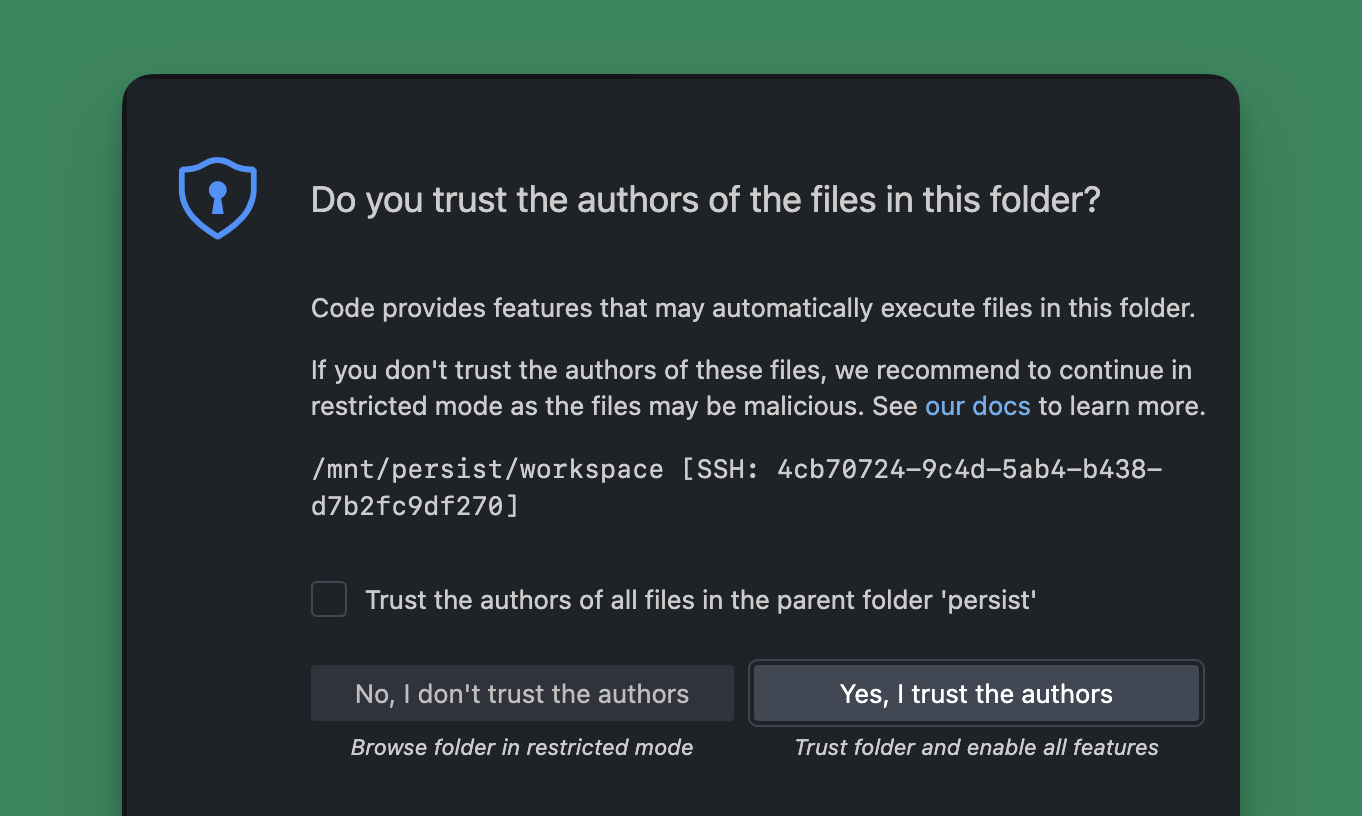
Opening a Pull Request
When the agent has completed the work, you can open a pull request to have your changes opened for review and merging into the main branch. Select the agent from the threads list and click Create a PR. The agent will create a branch, commit the changes, and open a pull request for you. This will count against your credits quota.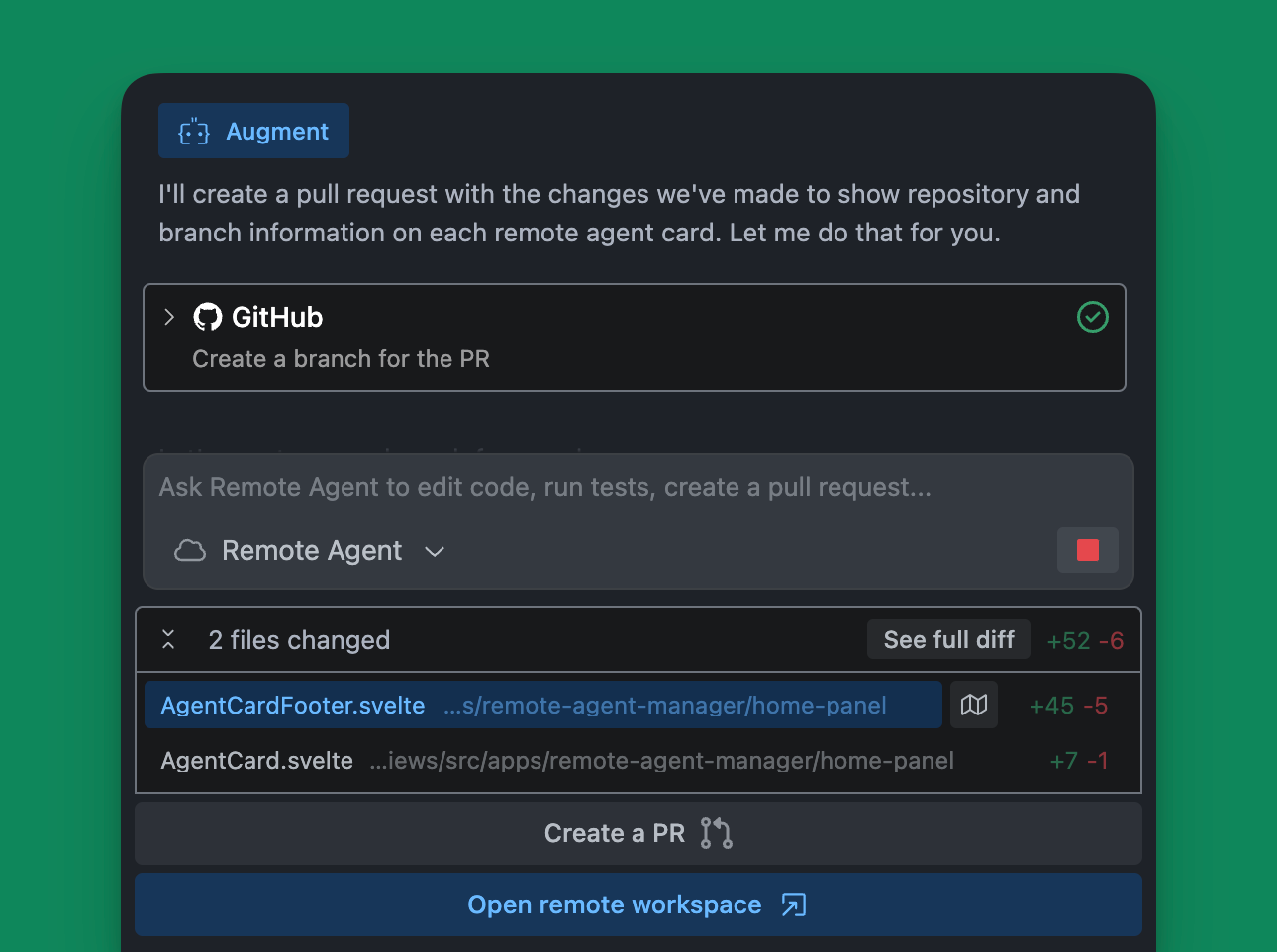
Resuming a Remote Agent
Remote Agents automatically pause after completing a request or remaining idle for a period of time. To resume a paused Remote Agent, either click Open a remote workspace or send a new message to the agent. Both actions will count against your credits quota.Comparison chart
Agent takes Chat to the next level by allowing Augment to do things for you-that is create and make modifications directly to your codebase. Chat can explain code, create plans, and suggest changes which you can smartly apply one-by-one, but Agent takes it a step further by automatically implementing the entire plan and all code changes for you.| What are you trying to do? | Chat | Agent | Remote Agent |
|---|---|---|---|
| Ask questions about your code | ☑️ | ✅ | ✅ |
| Get advice on how to refactor code | ☑️ | ✅ | ✅ |
| Add new features to selected lines of code | ☑️ | ✅ | ✅ |
| Add new feature spanning multiple files | ✅ | ✅ | |
| Document new features | ✅ | ✅ | |
| Open Linear tickets or start a pull request | ✅ | ✅ | |
| Start a new branch in GitHub from recent commits | ✅ | ✅ | |
| Automatically perform tasks on your behalf | ✅ | ✅ | |
| Work on multiple tasks in the same repository | ✅ | ||
| Continue working after closing VS Code | ✅ |
Use cases
Use Remote Agent to handle various aspects of your software development workflow, from simple configuration changes to feature implementations. Remote Agent is best for discreet tasks that can be completed in isolation from other work. Remote Agent supports your daily engineering tasks like:- Make quick edits - Create a pull request to adjust configuration values like feature flags from FALSE to TRUE
- Fix papercuts - Fix small bugs or issues in the codebase that never make it to the top of your TODO list
- Perform refactoring - Move functions between files while maintaining coding conventions and ensuring bug-free operation
- Explore alternatives - Run multiple remote agents to create alternative solutions to a problem
- Start a first draft for new features - Start a pull request (PR) with implementing entirely new functionality straight from a GitHub Issue or Linear Ticket
- Start tickets in Linear or Jira - Open tickets and ask Agent to suggest a plan to address the ticket
- Create test coverage - Generate unit tests for your newly developed features
- Generate documentation - Produce comprehensive documentation for your libraries and features

