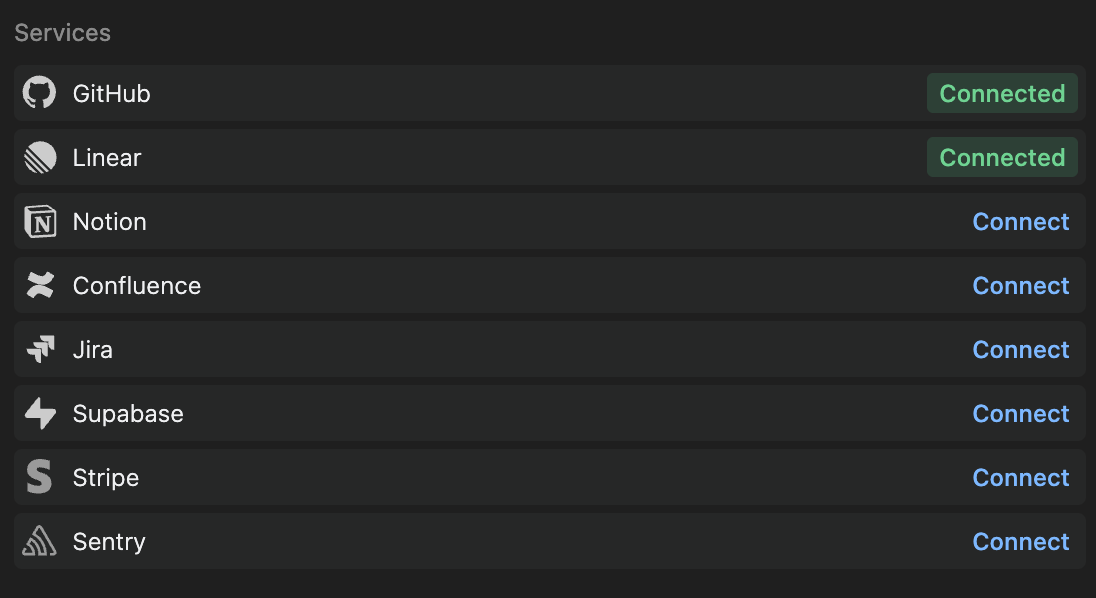Auggie runs commands and tools automatically. Only use integrations and MCP servers from trusted sources, and be aware of the risks of combining multiple tools with external data sources or production systems.
About Integrations and MCP
Auggie can utilize external integrations through native integrations like GitHub, Linear, and Notion and Model Context Protocol (MCP) to access external systems for information and integrate tools to take actions. MCP is an open protocol that provides a standardized way to connect AI models to different data sources and tools.
Native Integrations
You’ll need to configure the integration in Augment for VS Code or JetBrains IDEs. Once configured, the integration will be available for use with Auggie automatically. See a full list and examples for native agent integrations.
1. Setup in Augment extension
- Visual Studio Code: Click the settings icon in the top right of Augment’s chat window or press Cmd/Ctrl Shift P and select Show Settings Panel
- JetBrains IDEs: Click the Augment icon in the bottom right of your JetBrains IDE and select Tool Settings
2. Connect the integration
Click “Connect” for the integration you want to set up
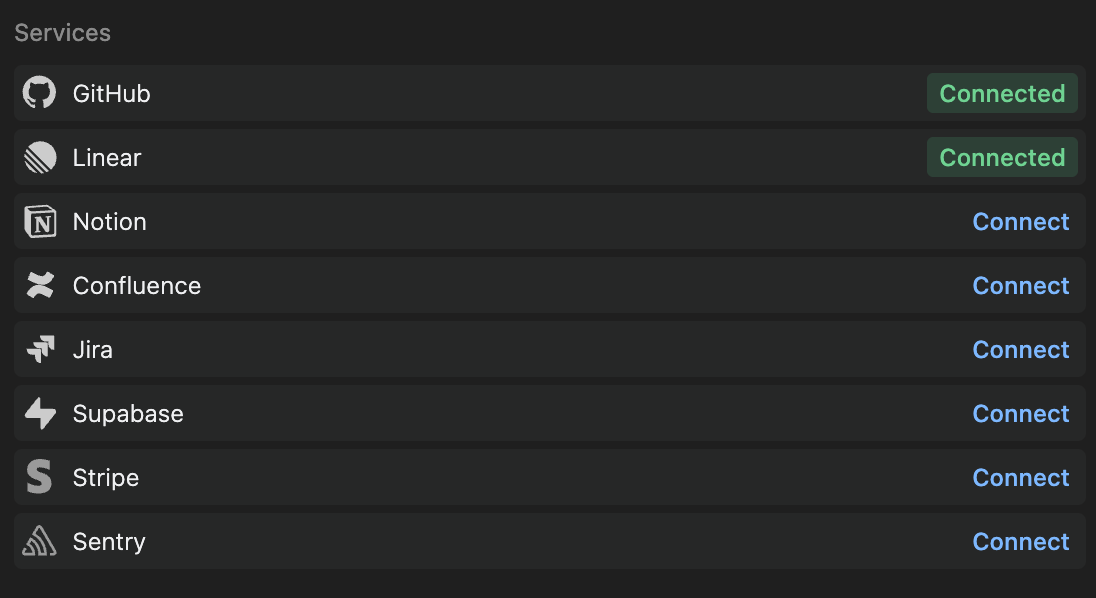 You’ll be redirected to authorize the integration with the appropriate service. After authorization, the integration will be available for use with Augment Agent.
You’ll be redirected to authorize the integration with the appropriate service. After authorization, the integration will be available for use with Augment Agent.
MCP Integrations
In addition to native integrations, Auggie can also access external systems through Model Context Protocol (MCP) servers. MCP servers enable Auggie to interact with external tools and services through a standardized protocol, such as accessing databases, running browser automation, sending messages to Slack, or integrating with APIs.
You can persist MCP servers in the Augment settings file ~/.augment/settings.json, which will initialize on startup and can be checked with /mcp-status.
{
"mcpServers": {
"context7": {
"type": "http",
"url": "https://mcp.context7.com/mcp",
"headers": {
"CONTEXT7_API_KEY": "YOUR_API_KEY"
}
},
"weather": {
"type": "sse",
"url": "https://weather-mcp.example.com/v1",
"headers": {
"X-API-Key": "your_weather_api_key",
"Content-Type": "application/json"
}
},
"renderMCP": {
"type": "http",
"url": "https://mcp.render.com/mcp",
"headers": {
"Authorization": "Bearer <YOUR_API_KEY>"
}
},
"local-tool": {
"command": "/usr/local/bin/custom-mcp",
"args": ["--serve", "--port", "3000"],
"env": { "DEBUG": "true" }
}
}
}
headers object for authentication or custom headers:
{
"mcpServers": {
"renderMCP": {
"type": "http",
"url": "https://mcp.render.com/mcp",
"headers": {
"Authorization": "Bearer <YOUR_API_KEY>",
"X-Custom-Header": "custom-value"
}
}
}
}
headers field accepts any valid HTTP headers as key-value pairs.
Common uses
- Authentication -
Authorization headers with bearer tokens or API keys
- Custom parameters - Server-specific information that doesn’t fit into standard request parameters
- Session management -
Mcp-Session-Id header for managing sessions in Streamable HTTP transport
Considerations
- Transport type - Headers are relevant for HTTP and SSE transports only. Stdio transport uses standard input/output and does not use HTTP headers
- Server requirements - Required headers depend on the MCP server implementation
- Security - Avoid including sensitive information like API keys directly in configuration files. Consider secure credential management methods
Manage MCP servers with the Auggie CLI
You can add and inspect MCP servers is via Auggie subcommands, which will persist the configuration to your ~/.augment/settings.json file:
Usage
Add MCP server:
auggie mcp add <name> [options]
--command <path> - Executable path (for stdio transport)--args <args> - Arguments string for command-e, --env <KEY=VAL> - Environment variable (repeatable)-t, --transport <transport> - stdio|sse|http (default: “stdio”)-u, --url <url> - URL (required for —transport sse or http)-h, --header <KEY:VAL> - HTTP header (repeatable, for http transport)-r, --replace - Overwrite existing entry without prompt--json - Output JSON
Add MCP server from JSON:
auggie mcp add-json <name> <json>
settings.json for MCP server configurations. This command uses the same mechanism as --mcp-config but provides a convenient way to add servers directly from the command line.
List MCP servers:
auggie mcp list [options]
--json - Output JSON format
Remove MCP server:
auggie mcp remove <name> [options]
# Add a stdio-based MCP server (executable with args and environment)
auggie mcp add context7 \
--command npx \
--args "-y @upstash/context7-mcp@latest" \
--env CONTEXT7_API_KEY=your_key
# Compressed syntax
auggie mcp add context7 -- npx -y @upstash/context7-mcp
# Add an SSE-based MCP server (Server-Sent Events with URL)
auggie mcp add weather-api \
--transport sse \
--url https://weather-mcp.example.com/sse
# Compressed syntax
auggie mcp add weather-api --transport sse https://weather-mcp.example.com/sse
# Add an HTTP-based MCP server with authentication headers
auggie mcp add renderMCP \
--transport http \
--url https://mcp.render.com/mcp \
--header "Authorization:Bearer YOUR_API_TOKEN"
# Add HTTP server with multiple headers
auggie mcp add api-service \
--transport http \
--url https://api.example.com/mcp \
--header "Authorization:Bearer YOUR_TOKEN" \
--header "X-Custom-Header:custom-value"
# List all configured servers (tabular display with status)
auggie mcp list
# List servers in JSON format for programmatic access
auggie mcp list --json
# Remove a server configuration
auggie mcp remove context7
# Replace existing server without interactive prompt
auggie mcp add context7 --command npx --args "..." --replace
# Add MCP server from JSON configuration (stdio transport)
auggie mcp add-json weather-api '{"type":"stdio","command":"/path/to/weather-cli","args":["--api-key","abc123"],"env":{"CACHE_DIR":"/tmp"}}'
# Add MCP server from JSON configuration (SSE transport)
auggie mcp add-json remote-api '{"type":"sse","url":"https://api.example.com/sse"}'
# Add MCP server from JSON configuration (HTTP transport with headers)
auggie mcp add-json renderMCP '{"type":"http","url":"https://mcp.render.com/mcp","headers":{"Authorization":"Bearer ABC_XYZ_123"}}'
MCP overrides
You can define servers by passing ad‑hoc overrides with --mcp-config. The structure is the same as settings.json:
// After npm install gitlab-mr-mcp
{
"mcpServers": {
"gitlab-mr-mcp": {
"command": "node",
"args": ["/path/to/gitlab-mr-mcp/index.js"],
"env": {
"MR_MCP_GITLAB_TOKEN": "your_gitlab_token",
"MR_MCP_GITLAB_HOST": "your_gitlab_host"
}
}
}
}