About Installation
Installing Augment for Visual Studio Code is easy and will take you less than a minute. You can install the extension directly from the Visual Studio Code Marketplace or follow the instructions below.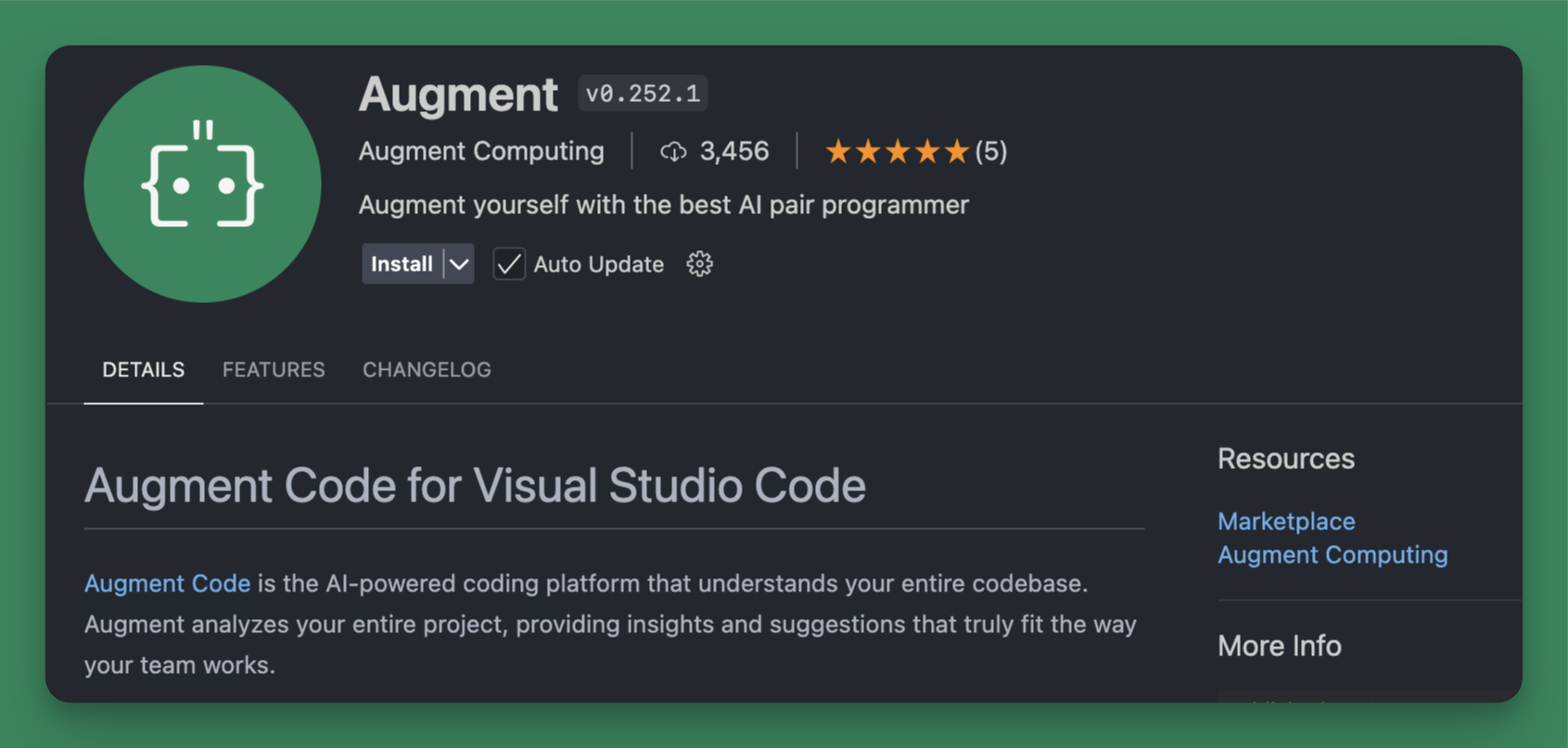
Installing Augment for Visual Studio Code
1
Make sure you have the latest version of Visual Studio Code installed
You can download the latest version of Visual Studio Code from the Visual Studio Code website. If you already have Visual Studio Code installed, you can update to the latest version by going to Code > Check for Updates....
2
Open the Extensions panel in Visual Studio Code
Click the Extensions icon in the sidebar to show
the Extensions panel.
3
Search for Augment in the marketplace
Using the search bar in the Extensions panel, search for
Augment.
4
Install the extension
Click Install to install the extension.
5
Sign into Augment and get coding
Sign in to by clicking Sign in to Augment in the Augment
panel. If you do not see the Augment panel, use the shortcut
Cmd/Ctrl L or click the Augment icon
 in the side bar of your IDE. See more details in Sign
In.
in the side bar of your IDE. See more details in Sign
In.

