About Agent
Augment Agent is a powerful tool that can help you complete software development tasks end-to-end. From quick edits to complete feature implementation, Agent breaks down your requests into a functional plan and implements each step all while keeping you informed about what actions and changes are happening. Powered by Augment’s Context Engine and powerful LLM architecture, Agent can write, document, and test like an experienced member of your team.Accessing Agent
To access Agent, simply open the Augment panel and select one of the Agent modes from the drop down in the input box.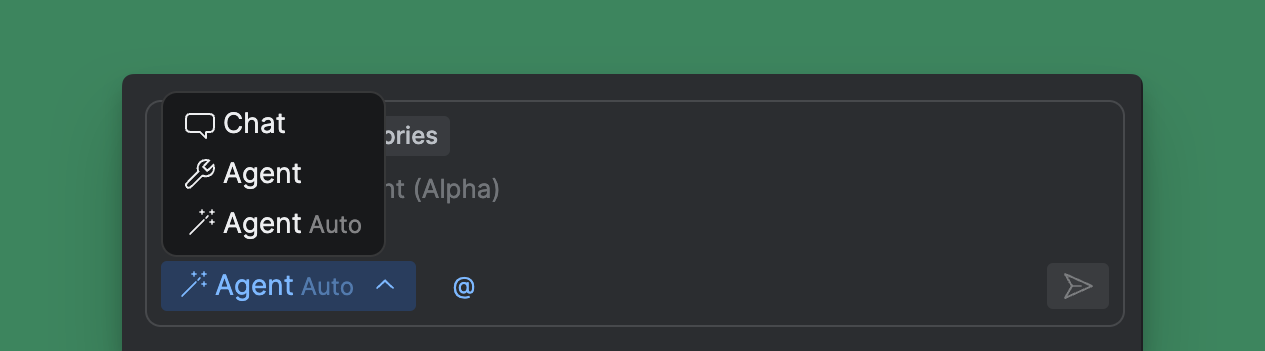
Choosing a model
Use the model dropdown in the Augment panel to switch between Claude Sonnet 4 and GPT-5. Your selection applies only to Agent for the current workspace and can be changed at any time. See Available Models for details.Using Agent
To use Agent, simply type your request into the input box using natural language and click the submit button. You will see the default context including current workspace, current file, and Agent memories. You can add additional context by clicking and selecting files or folder, or add an image as context by clicking the paperclip. Agent can create, edit, or delete code across your workspace and can use tools like the terminal and external integrations through MCP to complete your request.Enhancing your prompt
You can improve the quality of your by starting with a well crafted prompt. You can start with a quick or incomplete prompt and use the prompt enhancer to add relevant references, structure, and conventions from your codebase to improve the prompt before it is sent.- Write your prompt in the prompt input box
- Click the Enhance Prompt ✨ button
- Review and edit the enhanced prompt
- Submit your prompt
Reviewing changes
You can review every change Agent makes by clicking on the action to expand the view. Review diffs for file changes, see complete terminal commands and output, and the results of external integration calls.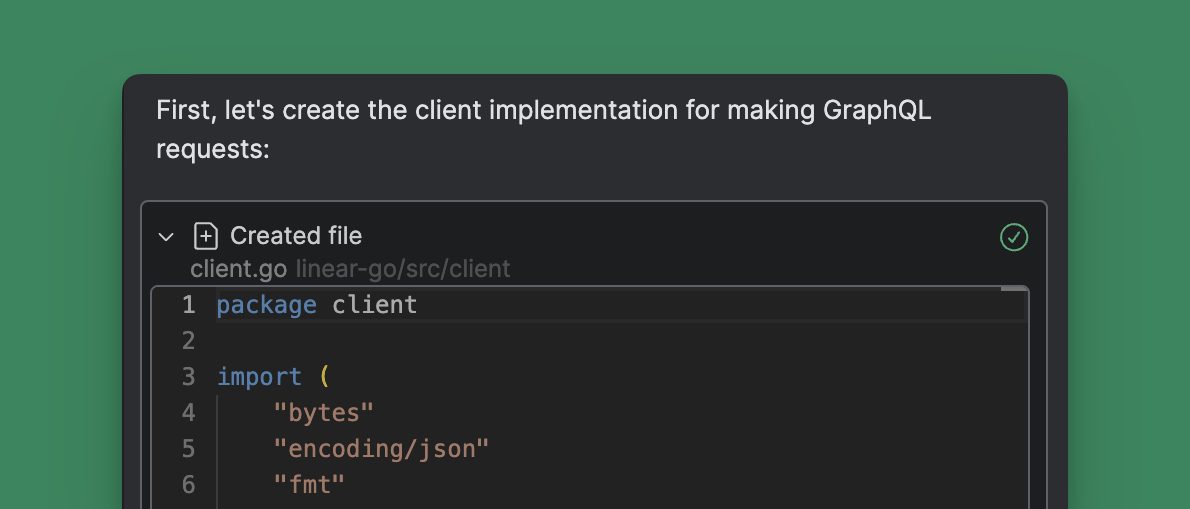
Checkpoints
Checkpoints are automatically saved snapshots of your workspace as Agent implements the plan allowing you to easily revert back to a previous step. This enables Agent to continue working while you review code changes and commands results. To revert to a previous checkpoint, click the reverse arrow to restore your code.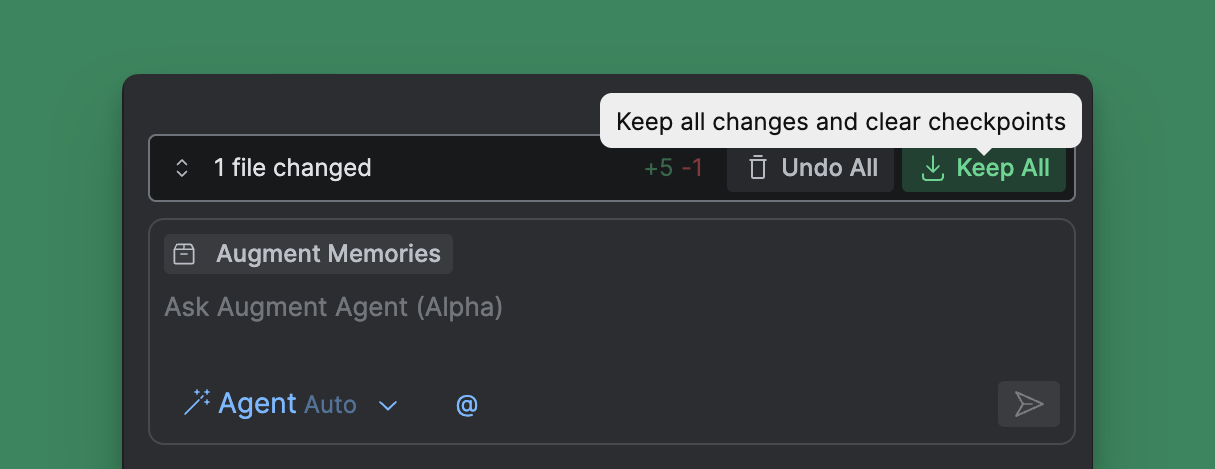
Agent vs Agent Auto
By default, Agent will pause work when it needs to execute a terminal command or access external integrations. After reviewing the suggested action, click the blue play button to have Agent execute the command and continue working. You tell Agent to skip a specific action by clicking on the three dots and then Skip.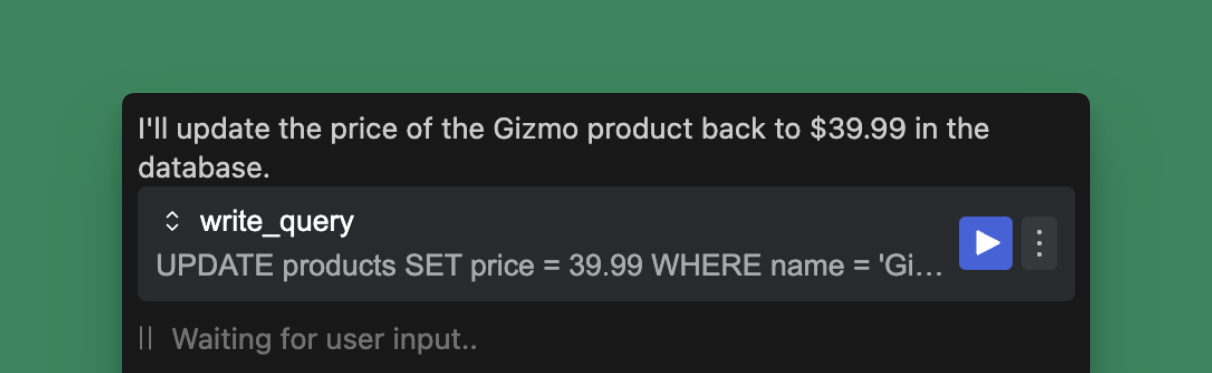
Stop or guide the Agent
You can interrupt the Agent at any time by clicking Stop. This will pause the action to allow you to correct something you see the agent doing incorrectly. While Agent is working, you can also prompt the Agent to try a different approach which will automatically stop the agent and prompt it to correct its course.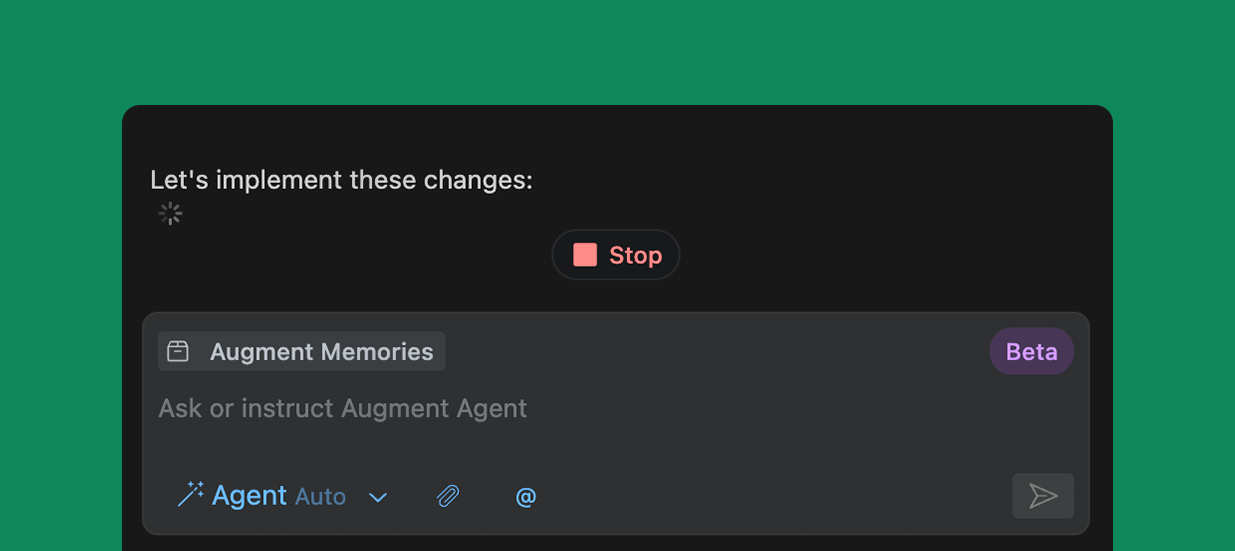
Quick Ask Mode
Quick Ask Mode is a toggle button in the agent chat interface that restricts the AI to read-only tools only. When activated, it adds a visual badge to the message and focuses the AI on information gathering without making any changes to your codebase.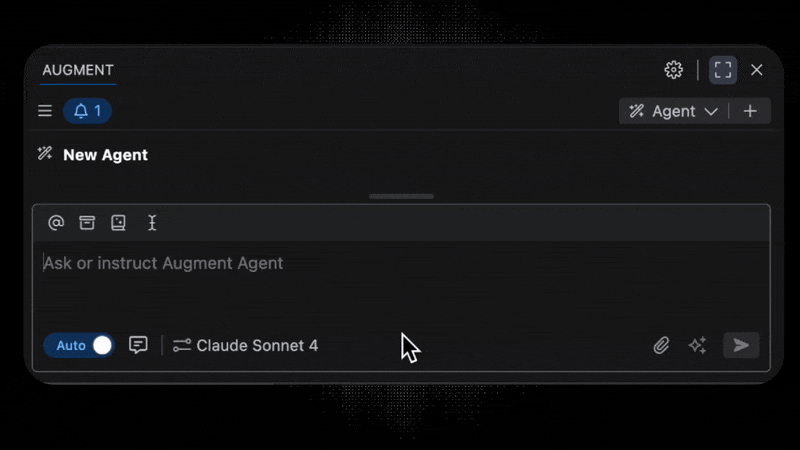
Comparison to Chat
Agent takes Chat to the next level by allowing Augment to do things for you-that is create and make modifications directly to your codebase. Chat can explain code, create plans, and suggest changes which you can smartly apply one-by-one, but Agent takes it a step further by automatically implementing the entire plan and all code changes for you.| What are you trying to do? | Chat | Agent |
|---|---|---|
| Ask questions about your code | ☑️ | ✅ |
| Get advice on how to refactor code | ☑️ | ✅ |
| Add new features to selected lines of code | ☑️ | ✅ |
| Add new feature spanning multiple files | ✅ | |
| Document new features | ✅ | |
| Queue up tests for you in the terminal | ✅ | |
| Open Linear tickets or start a pull request | ✅ | |
| Start a new branch in GitHub from recent commits | ✅ | |
| Automatically perform tasks on your behalf | ✅ |
Use cases
Use Agent to handle various aspects of your software development workflow, from simple configuration changes to complex feature implementations. Agent supports your daily engineering tasks like:- Make quick edits - Create a pull request to adjust configuration values like feature flags from FALSE to TRUE
- Perform refactoring - Move functions between files while maintaining coding conventions and ensuring bug-free operation
- Start a first draft for new features - Start a pull request (PR) with implementing entirely new functionality straight from a GitHub Issue or Linear Ticket
- Branch from GitHub - Open a PR from GitHub based on recent commits that creates a new branch
- Query Supabase tables directly - Ask Agent to view the contents of a table
- Start tickets in Linear or Jira - Open tickets and ask Agent to suggest a plan to address the ticket
- Add Pull Request descriptions - Merge your PR into a branch then tell the agent to explain what the changes are and why they were made
- Create test coverage - Generate unit tests for your newly developed features
- Generate documentation - Produce comprehensive documentation for your libraries and features
- Start a README - Write a README for a new feature or updated function that you just wrote
- Track development progress - Review and summarize your recent Git commits for better visibility with the GitHub integration

